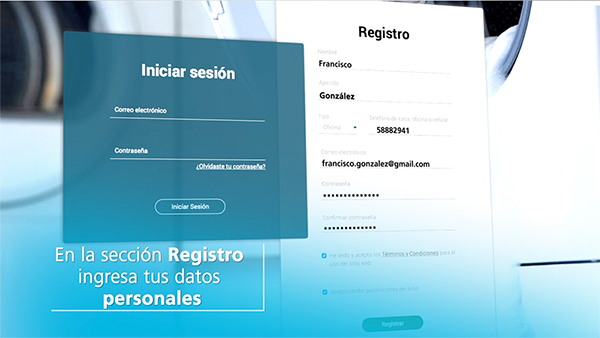
Registro de perfil y producto
The following payment methods are available:
The following payment methods are available:
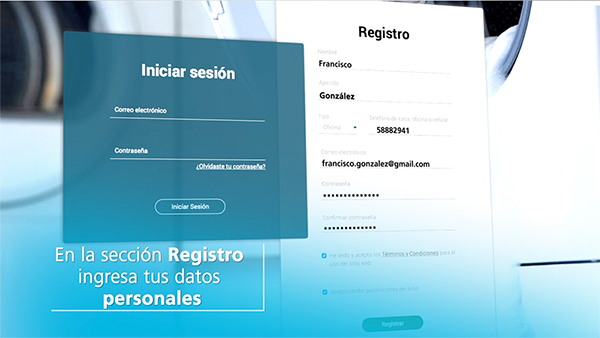
Registro de perfil y producto

Solicita una orden de servicio
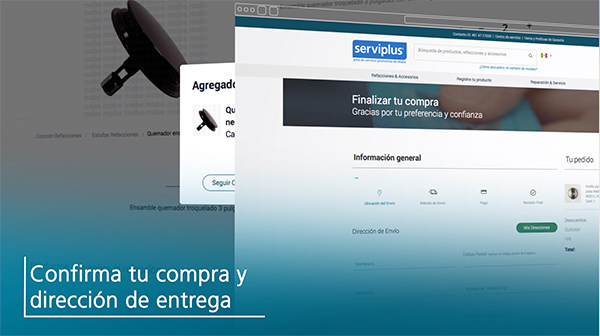
Compra de refacciones
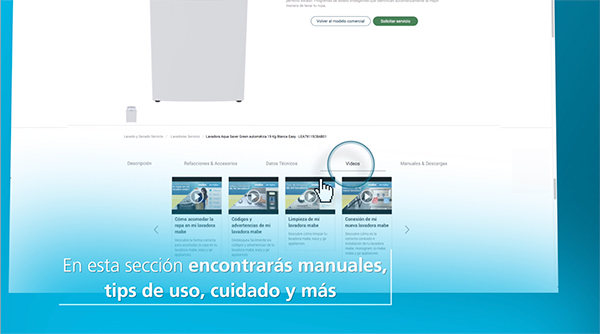
Acerca de mi producto